professional development by Bertelsen Education
Quick Start Guide
See the video for a walkthrough showing you how to navigate our course and website. Or, if you prefer to read, scroll past the video to view written instructions and FAQs.
When you're ready to get started on your courses,
click 'Go to Courses on My Dashboard'.
When you're ready to get started on your courses,
click 'Go to Courses on My Dashboard'.
Write your awesome label here.
Tutorials and
Frequently Asked Questions
Finding, Starting or Resuming Your Courses
- Go to www.bertelseneducation.com and click Sign In in the top right corner. *Use the username + password you created when purchasing the course.
- Once signed in, click View my profile and courses to go to your profile page. Or you can select Profile, then My Dashboard from the top right menu.
- Scroll down to the Courses section. This is where you will find all of the courses you have access to.
- To start a course, click on the tile, then click Continue to enter the course player.
Navigating Through a Course
The course outline shows you all of the learning activities in the course. The Course Outline appears on the left, and is shown in the purple box.
The learning activity content will appear on the right. This is where you will watch the video, read, or complete an activity. The content area is shown in the orange box.
Move to the next learning activity by clicking the next > button on the top right. It is shown in the green box.
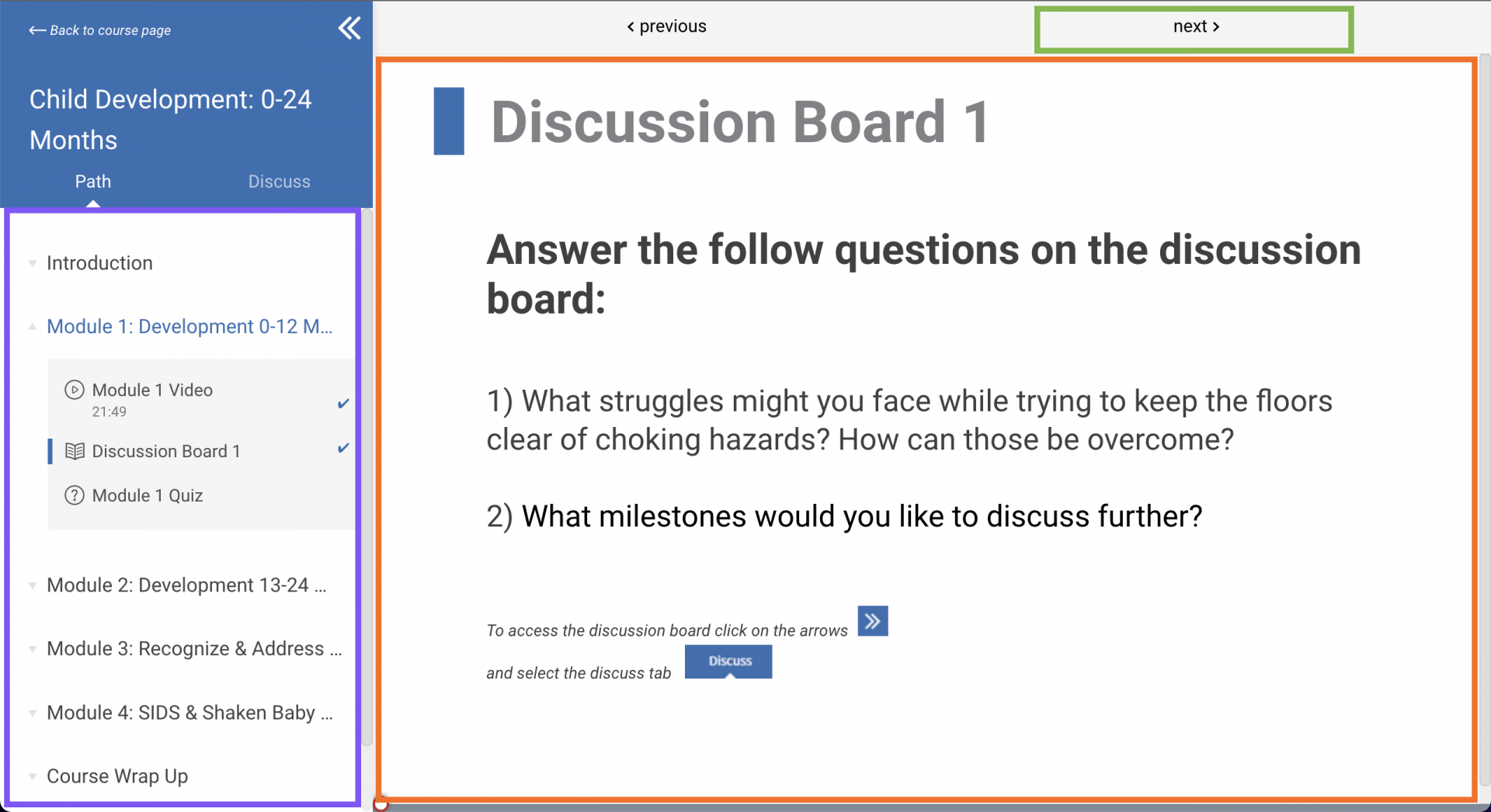
Accessing a Certificate After Completing a Course
Once you've received a certificate of completion, it is saved to your profile, and you can go back to view or download it at any time.
To find the certificates you've earned:
To find the certificates you've earned:
- Login using the username and password you created at checkout.
- Choose View my profile and courses, or My Dashboard to go to your profile page
- Scroll to the Certificates Earned section, find the blue trophy PDF icon with the course title
- Click the PDF icon to download a copy of your certificate to your device.
What if I still have questions?
If you have any questions or problems, visit our support page to view more FAQs or to submit a support ticket.
Our Support Team will reach out to respond to your ticket within 2 business days.
Our Support Team will reach out to respond to your ticket within 2 business days.
When do I get my certificate of completion?
You will receive your certificate of completion immediately after finishing the course. You can download your certificate to your device. You can also view past certificates in the Certificates Earned section of your profile page. See Accessing a Certificate After Completing a Course above.
Can I take your courses on my phone or tablet? How do I do that?
Yes! Our courses are mobile friendly. Simply visit our website on a mobile device and login to your profile like you would on a computer.
We also have a mobile app to make mobile learning even easier! Search for Bertelsen Education on your device's app store.
We also have a mobile app to make mobile learning even easier! Search for Bertelsen Education on your device's app store.
I'm stuck in my course. It won't let me move on to the next learning activity.
Our courses have minimum time limits, meaning you have to stay in an activity for a certain amount of time before you can move on.
- For videos - minimum time limit is half of the duration of the video (ex: if the video is 10 minutes long, you must stay for at least 5 minutes)
- For other learning activities - see the activity's description for the minimum time limit
If you are stuck:
- Make sure you've waited out the minimum time limit.
- Refresh your page, and then try to continue
- Submit a support ticket if you are still stuck after trying the above options
