thanks for Your Purchase!
Getting started with Bertelsen Education
See the video for a walkthrough showing you how to navigate our course and website. Or, if you prefer to read, scroll past the video to view written instructions and FAQs.
When you're ready to start learning, click Go to Courses on My Dashboard.
When you're ready to start learning, click Go to Courses on My Dashboard.
Write your awesome label here.
Written Tutorial and
Frequently Asked Questions
Finding Your Courses
Go to www.bertelseneducation.com and click Sign In in the top right corner. *Use the username + password you created when purchasing the course.
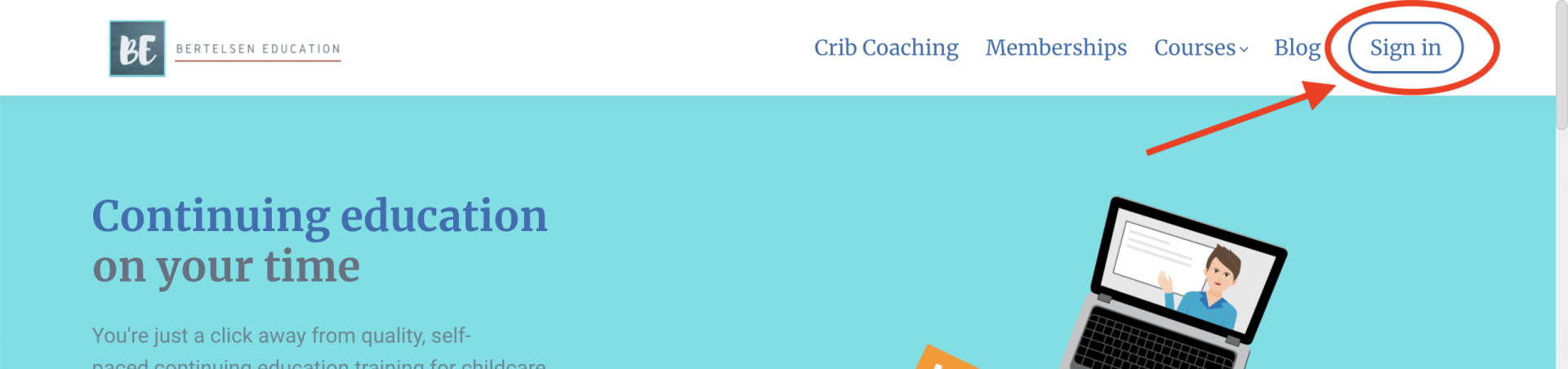
Once signed in, click View my profile and courses to go to your profile page. Or you can select Profile, then My Courses from the top right menu.
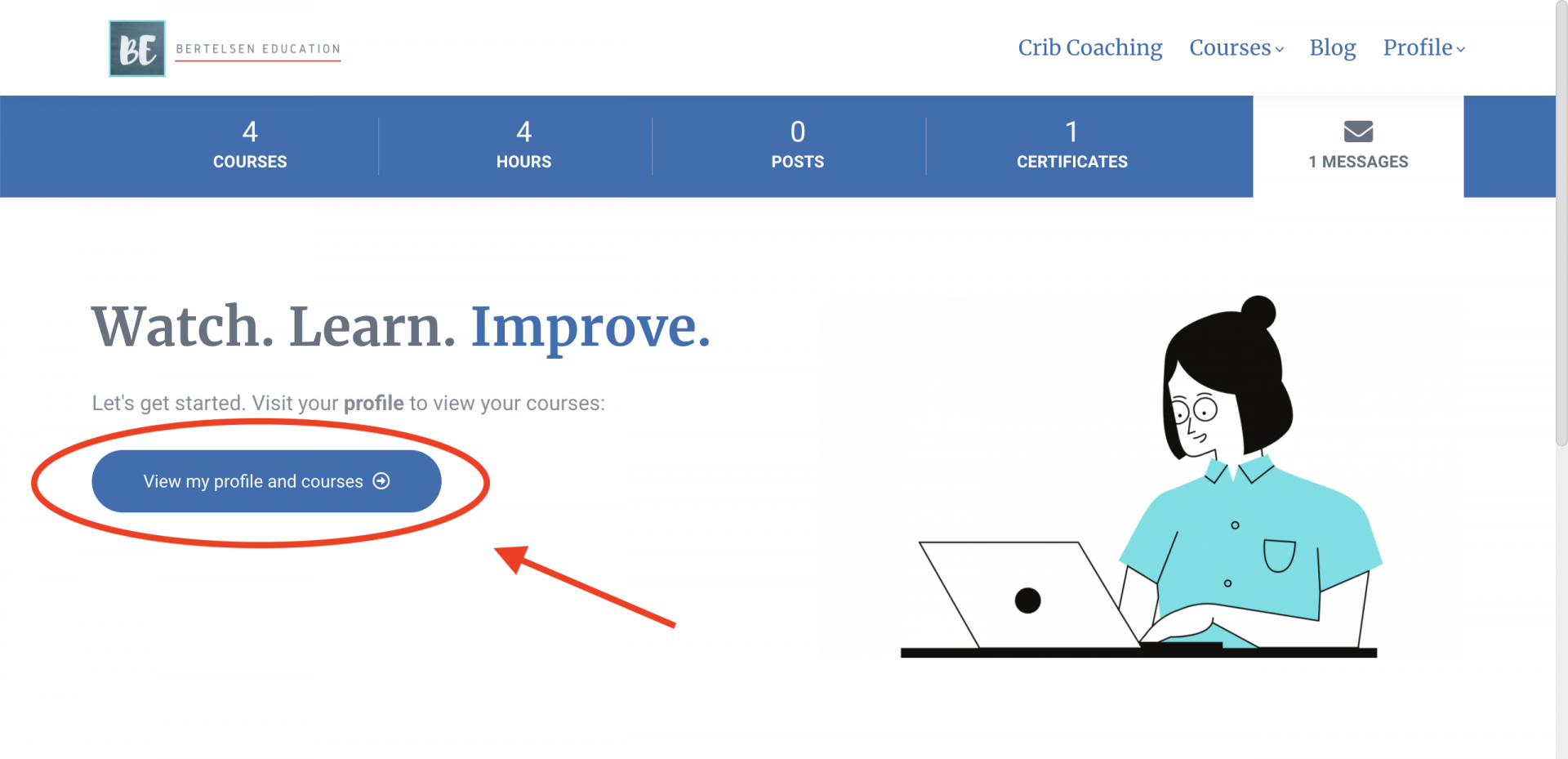
Scroll down to the Courses section. This is where you will find all of the courses you have purchased, or are included with your Annual Membership. (*Note: You may not have as many course tiles listed on your profile as this example image)
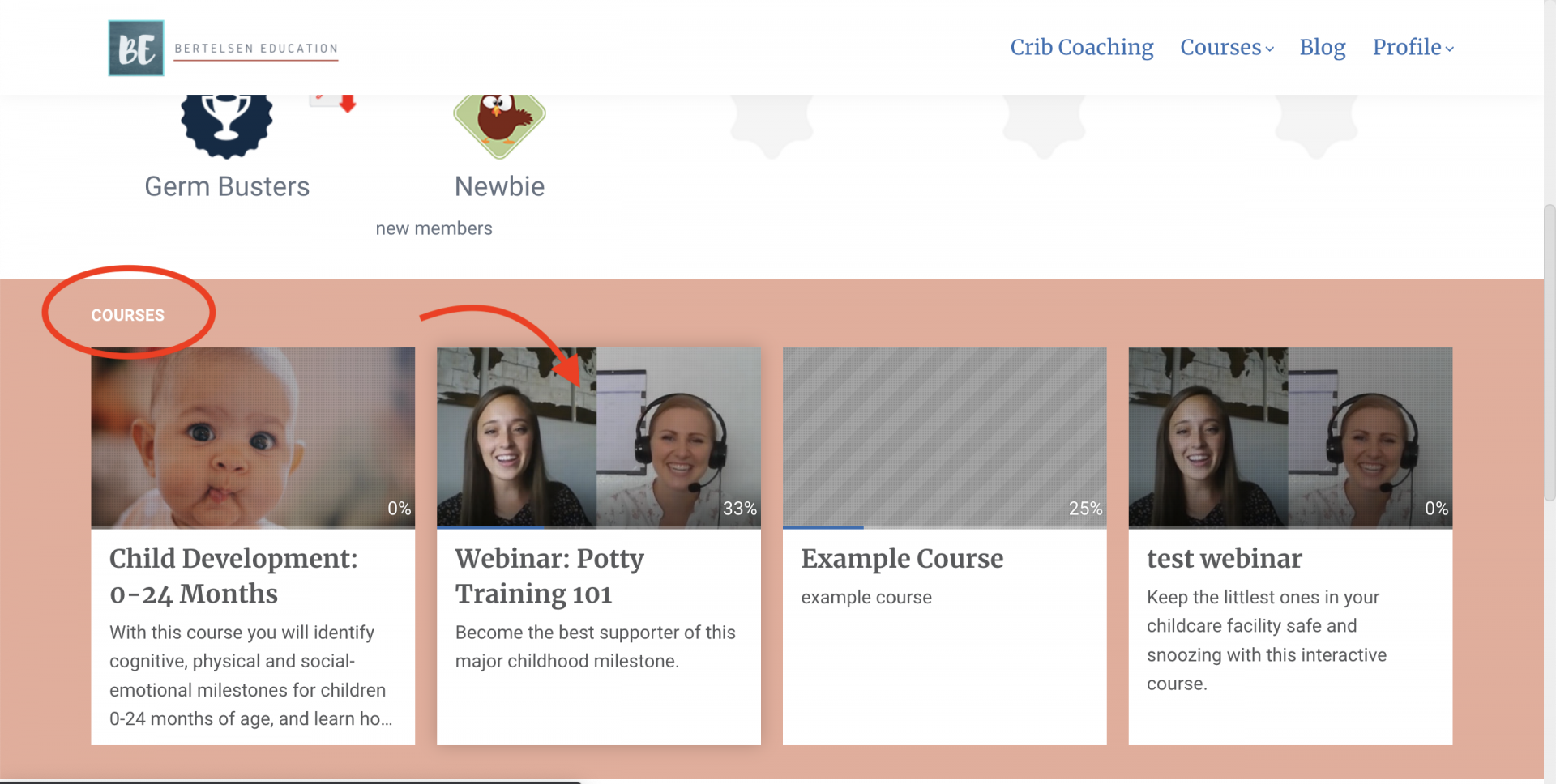
To start a course, click on the tile.
Starting or Continuing a Course
Find your course in the Courses section of your profile. (See Finding Your Courses above for instructions on how to do this).
Click on the course tile to view the course overview page. You will find important information about the course training hours, target audience, CDA and state approval and more on this page.
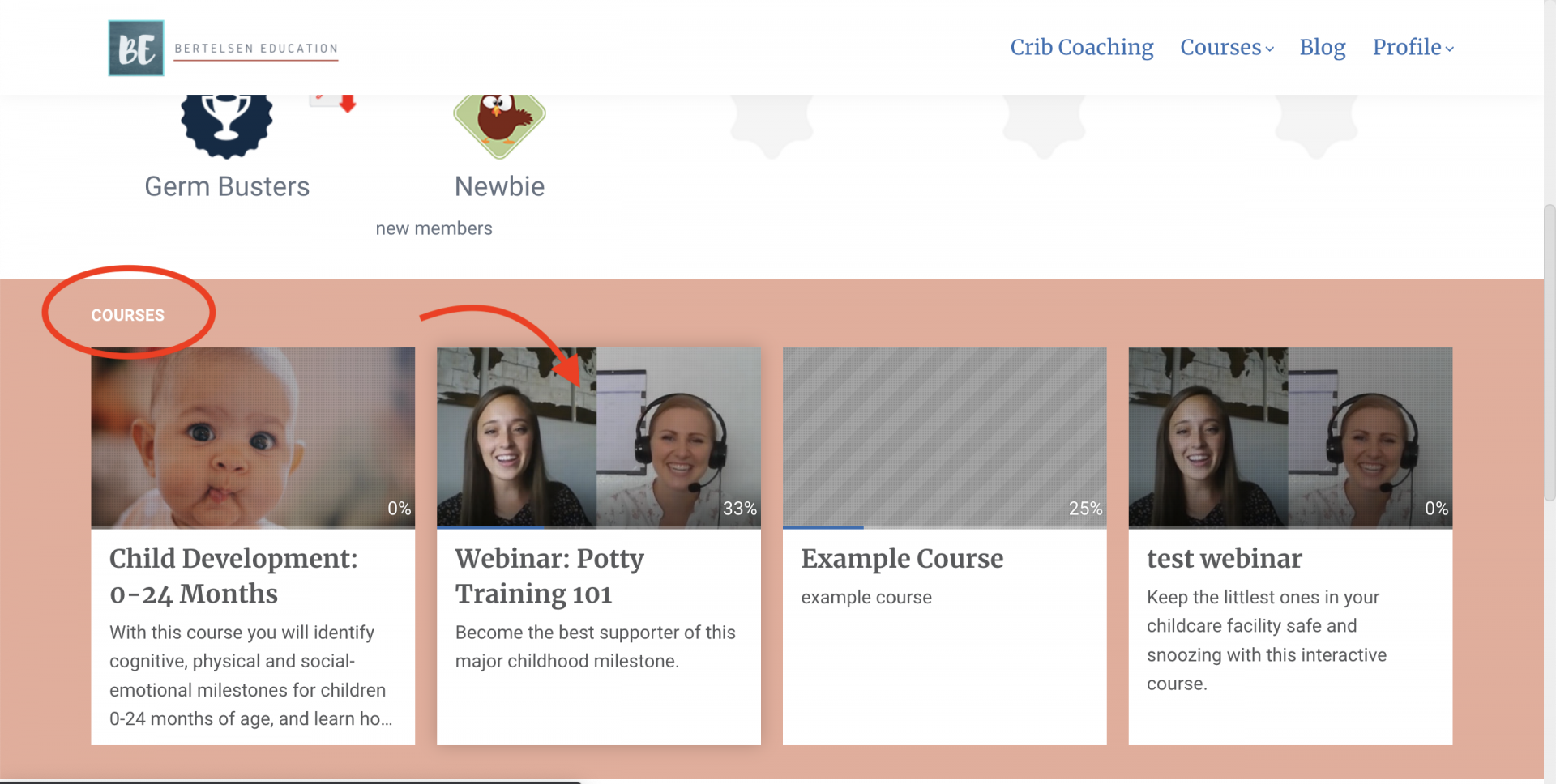
Click Continue to start the course, or continue where you left off.
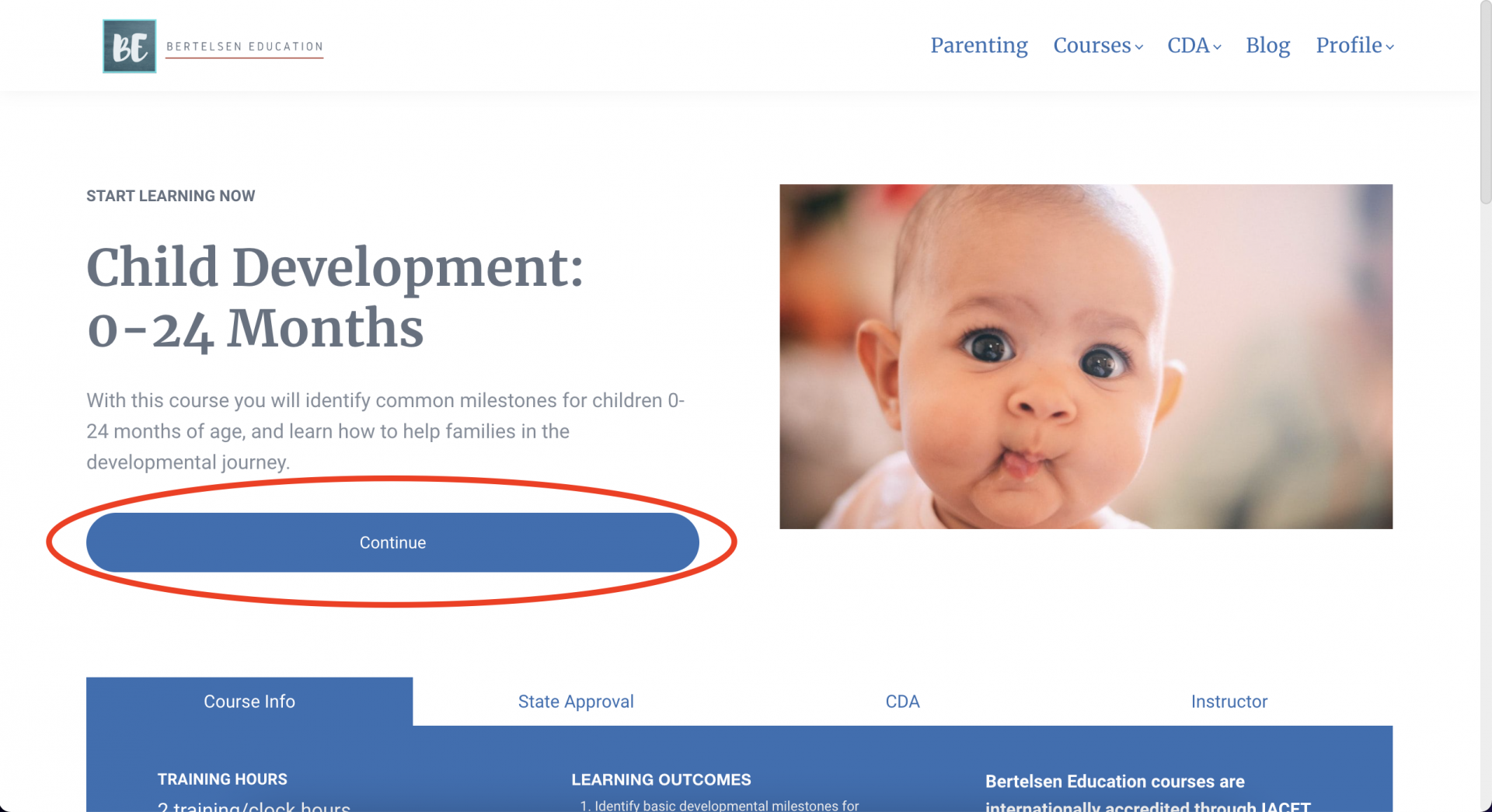
Enjoy the course!
Navigating Through a Course
The course outline shows you all of the learning activities in the course. The Course Outline appears on the left, and is shown in the purple box.
The learning activity content will appear on the right. This is where you will watch the video, read, or complete an activity. The content area is shown in the orange box.
Move to the next learning activity by clicking the next > button on the top right. It is shown in the green box.
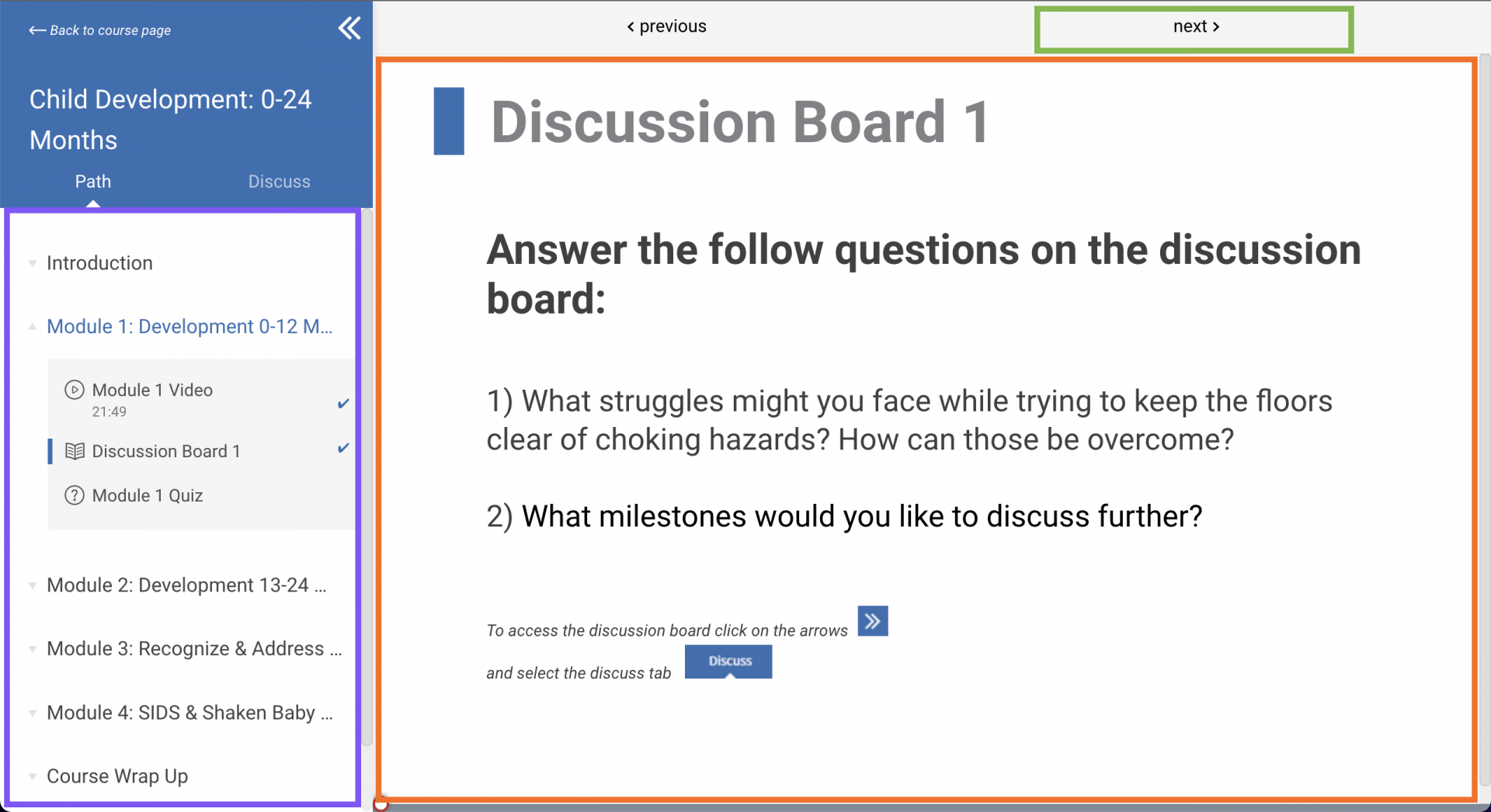
Completing a Course - Things to Know
- You must complete all the learning activities in order - no skipping to the end.
- Once you get to the conclusion module, you will take a final quiz to assess your knowledge. A score of 80% is required to pass and continue the course. You will have 3 attempts to score 805 or above.
- After the final quiz, complete a short survey about the course.
- In the Certificate learning activity, you will fill out your name for a certificate of completion. Click Download Certificate to download the certificate to your device.
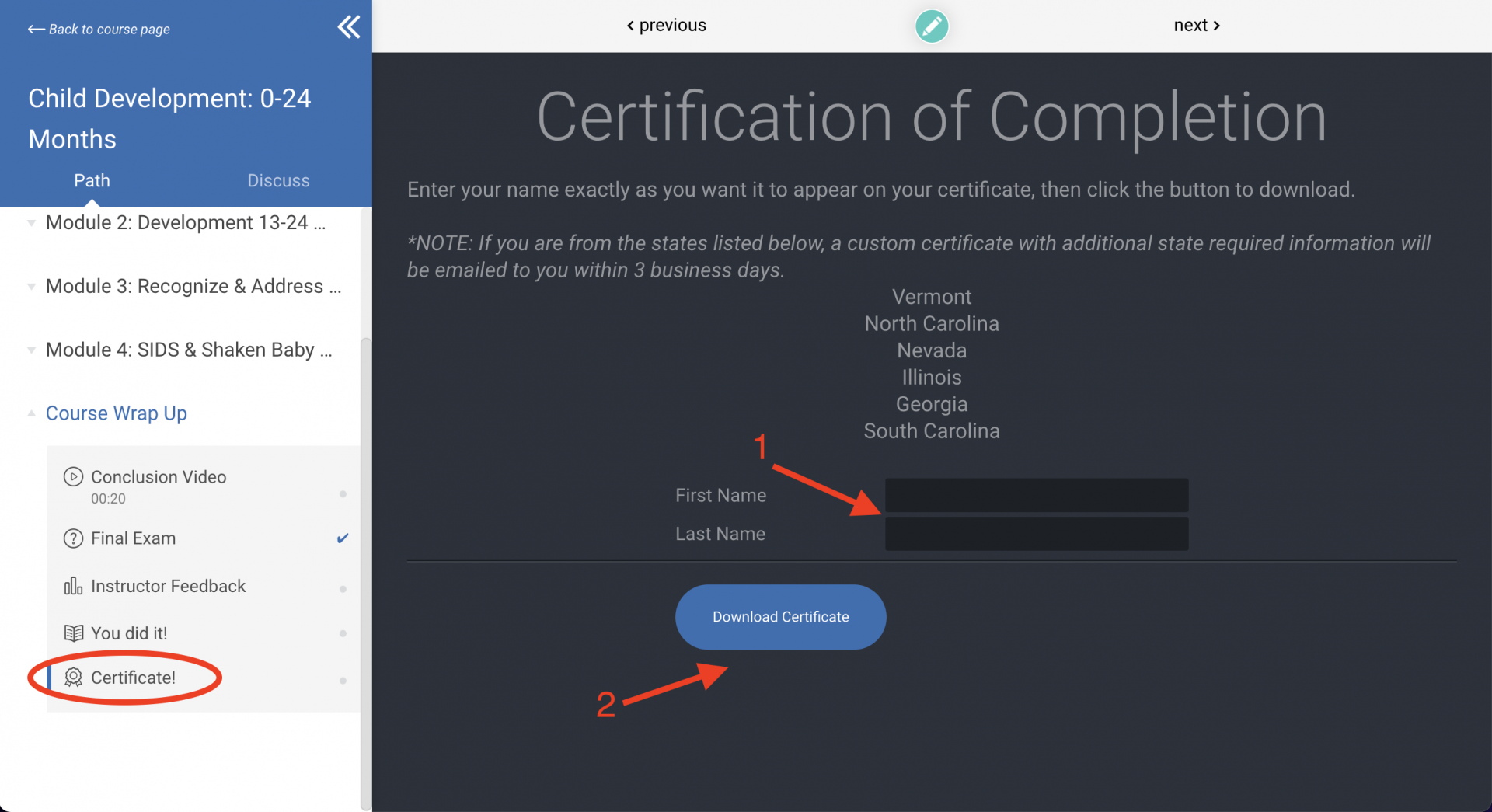
Accessing a Certificate After Completing a Course
Once you've received a certificate of completion, it is saved to your profile, and you can go back to view or download it at any time.
Login using the username and password you created at checkout.
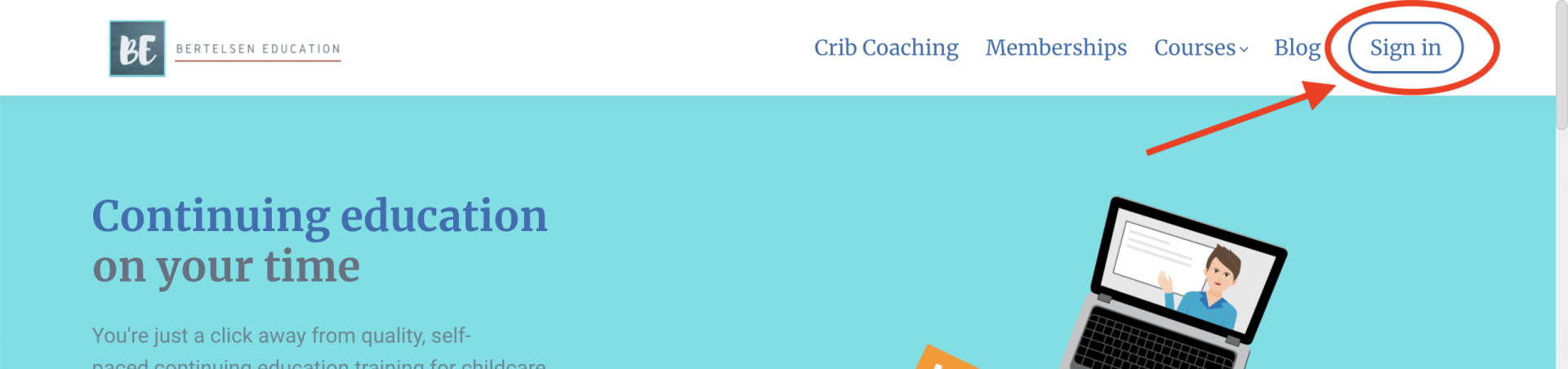
Choose View my profile and courses to go to your profile page.
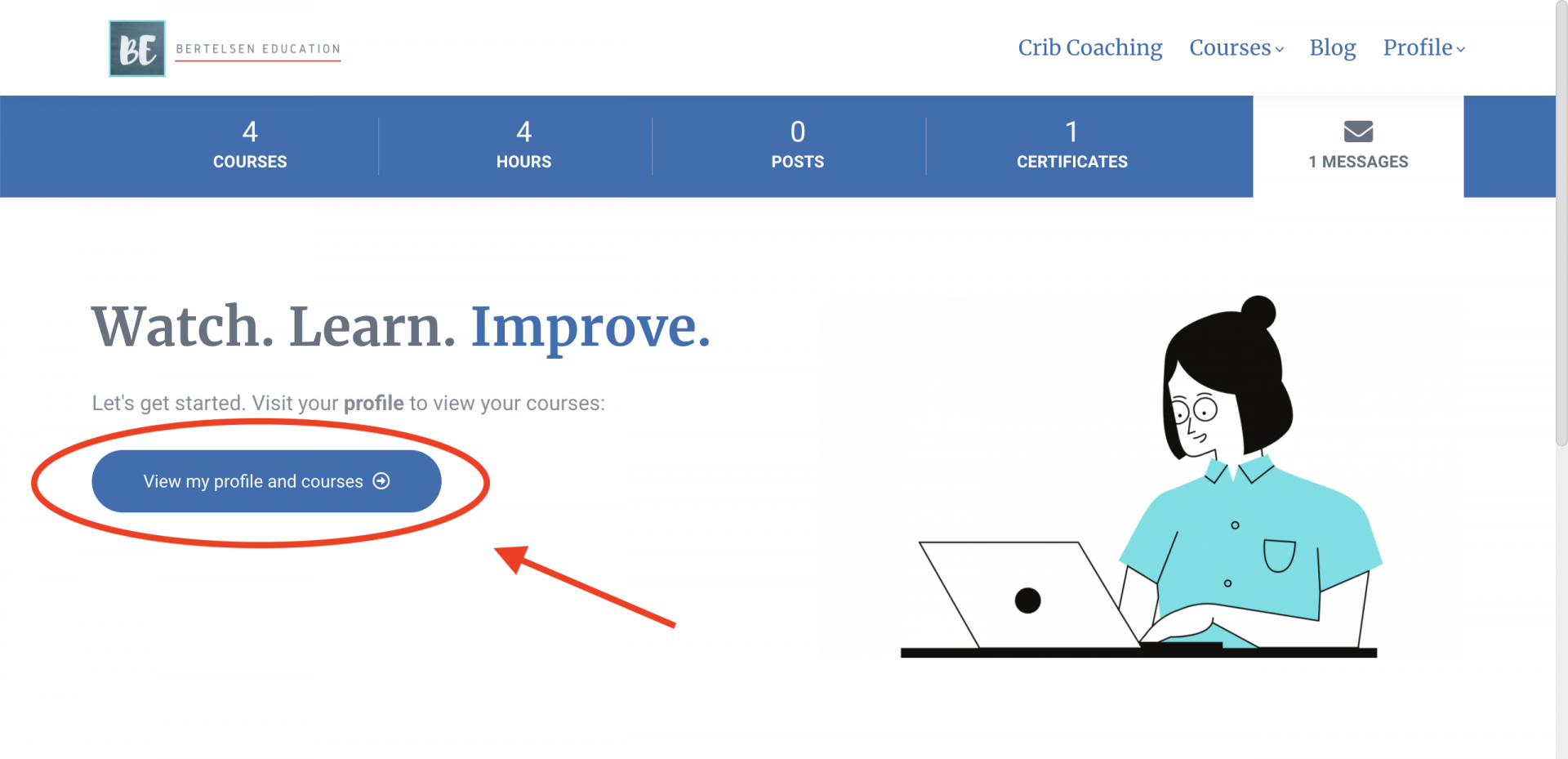
Scroll to Achievements section, find the blue trophy PDF icon with the course title.
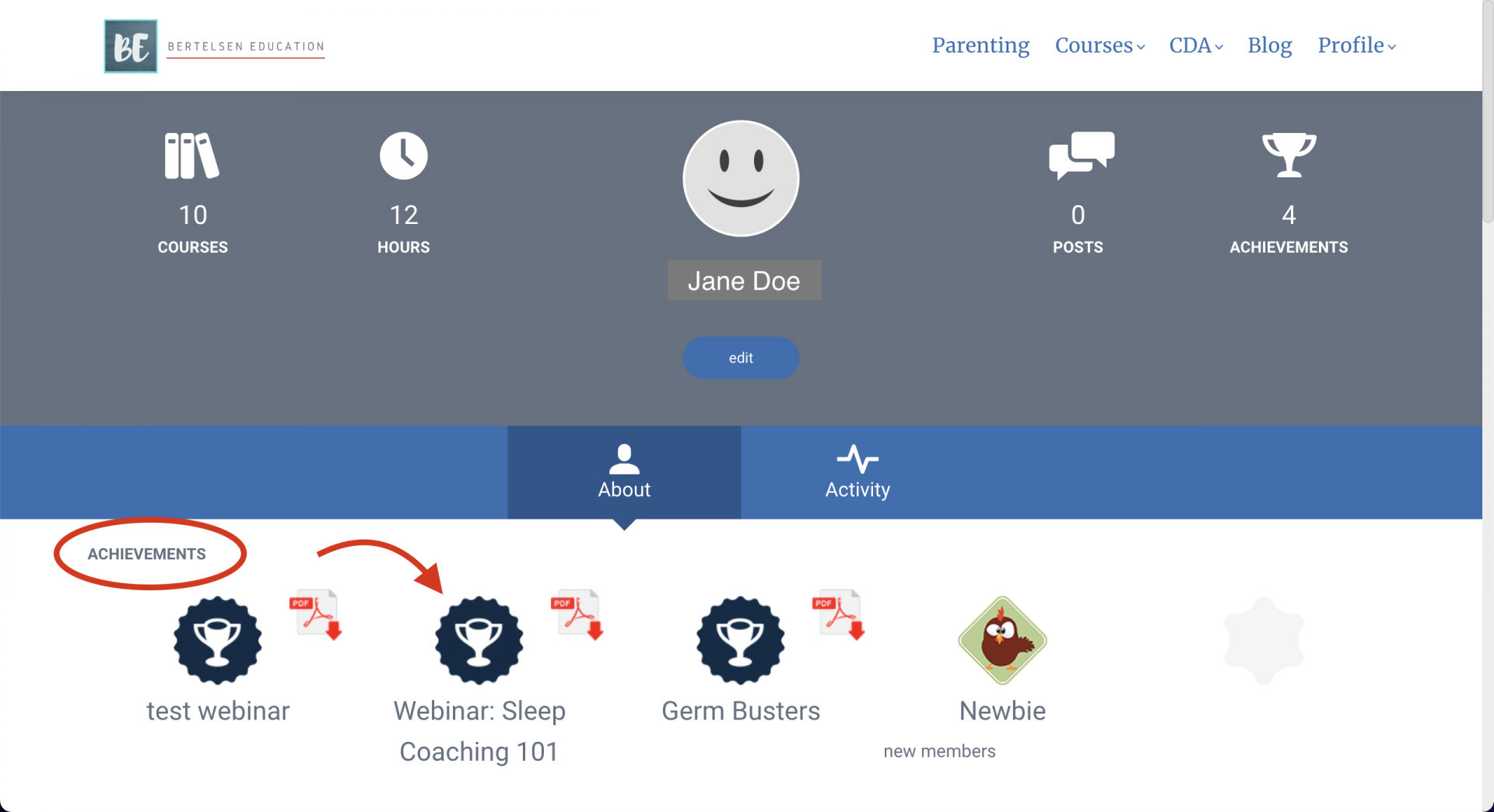
Click to download the certificate to your device.
What if I still have questions?
If you have any questions or problems, visit our support page to view more FAQs or to submit a support ticket.
Our Support Team will reach out to respond to your ticket within 2 business days.
Our Support Team will reach out to respond to your ticket within 2 business days.
When do I get my certificate of completion?
You will receive your certificate of completion immediately after finishing the course. You can download your certificate to your device. You can also view past certificates in the Achievements section of your profile page. See Accessing a Certificate After Completing a Course above.
Can I take your courses on my phone or tablet? How do I do that?
Yes! Our courses are mobile friendly. A PDF with instructions on how to find and navigate a course is available for download above.
I'm stuck in my course. It won't let me move on to the next learning activity.
Our courses have minimum time limits, meaning you have to stay in an activity for a certain amount of time before you can move on.
- For videos - minimum time limit is half of the duration of the video (ex: if the video is 10 minutes long, you must stay for at least 5 minutes)
- For other learning activities - see the activity's description for the minimum time limit
If you are stuck:
- Make sure you've waited out the minimum time limit
- Refresh your page, and then try to continue
- Submit a support ticket if you are still stuck after trying the above options
