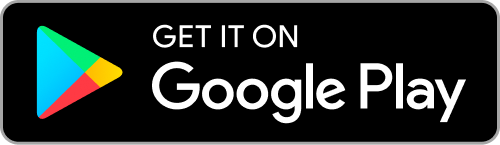Gracias por Registrarte
Introducción a los recursos para padres de Bertelsen Education
Vea el vídeo para ver un tutorial que le muestra cómo navegar por nuestros cursos y nuestro sitio web. O, si prefiere leer, desplácese hasta el video para ver instrucciones escritas y preguntas frecuentes.
Write your awesome label here.
¡Mira nuestra nueva aplicación!
Tutorial Escrito y Preguntas Frecuentes
Encontrar tus Cursos
Go to www.bertelseneducation.com and click Sign In in the top right corner. *Use the username + password you created when purchasing the course.
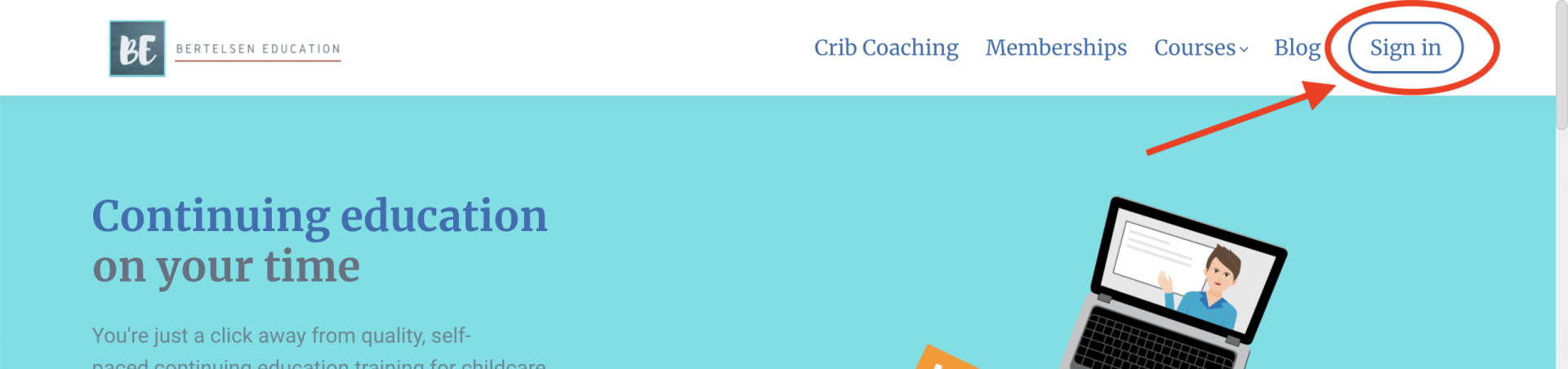
Once signed in, click View my profile and courses to go to your profile page. Or you can select Profile, then My Courses from the top right menu.
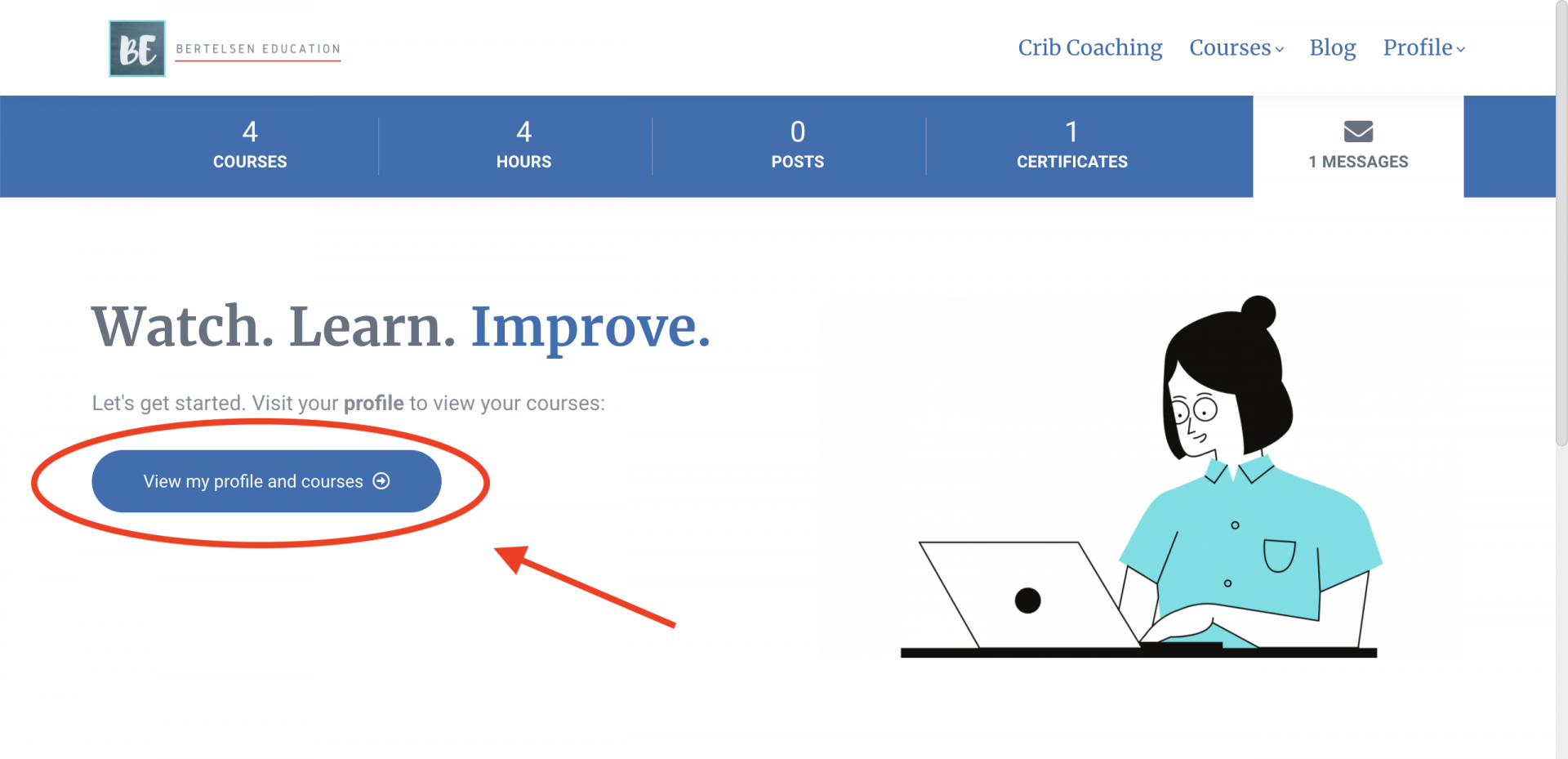
Scroll down to the Courses section. This is where you will find all of the courses you have purchased, or are included with your Annual Membership. (*Note: You may not have as many course tiles listed on your profile as this example image)
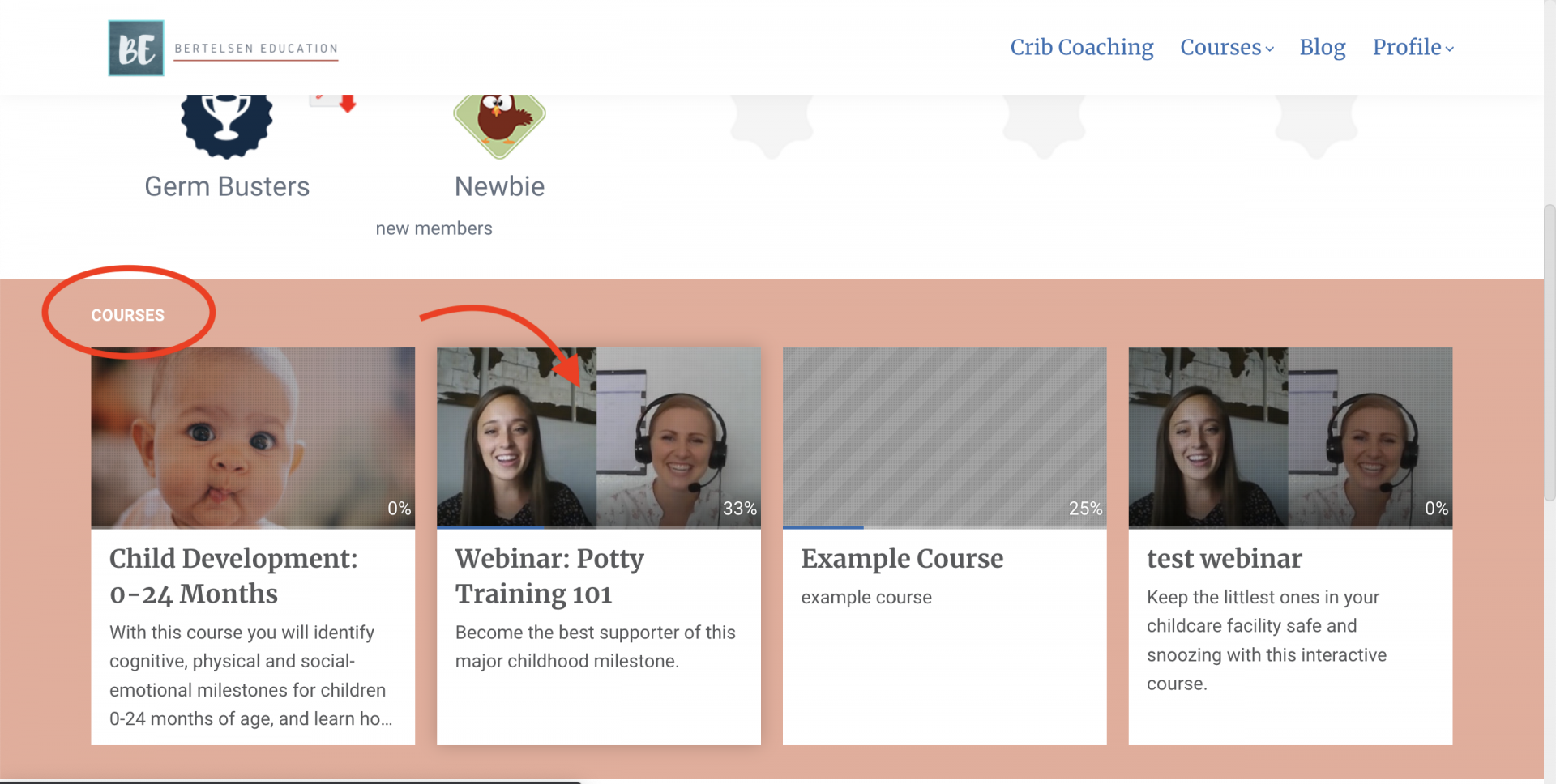
To start a course, click on the tile.
Comenzar o Continuar un Curso
Find your course in the Courses section of your profile. (See Finding Your Courses above for instructions on how to do this).
Click on the course tile to view the course overview page. You will find important information about the course training hours, target audience, CDA and state approval and more on this page.
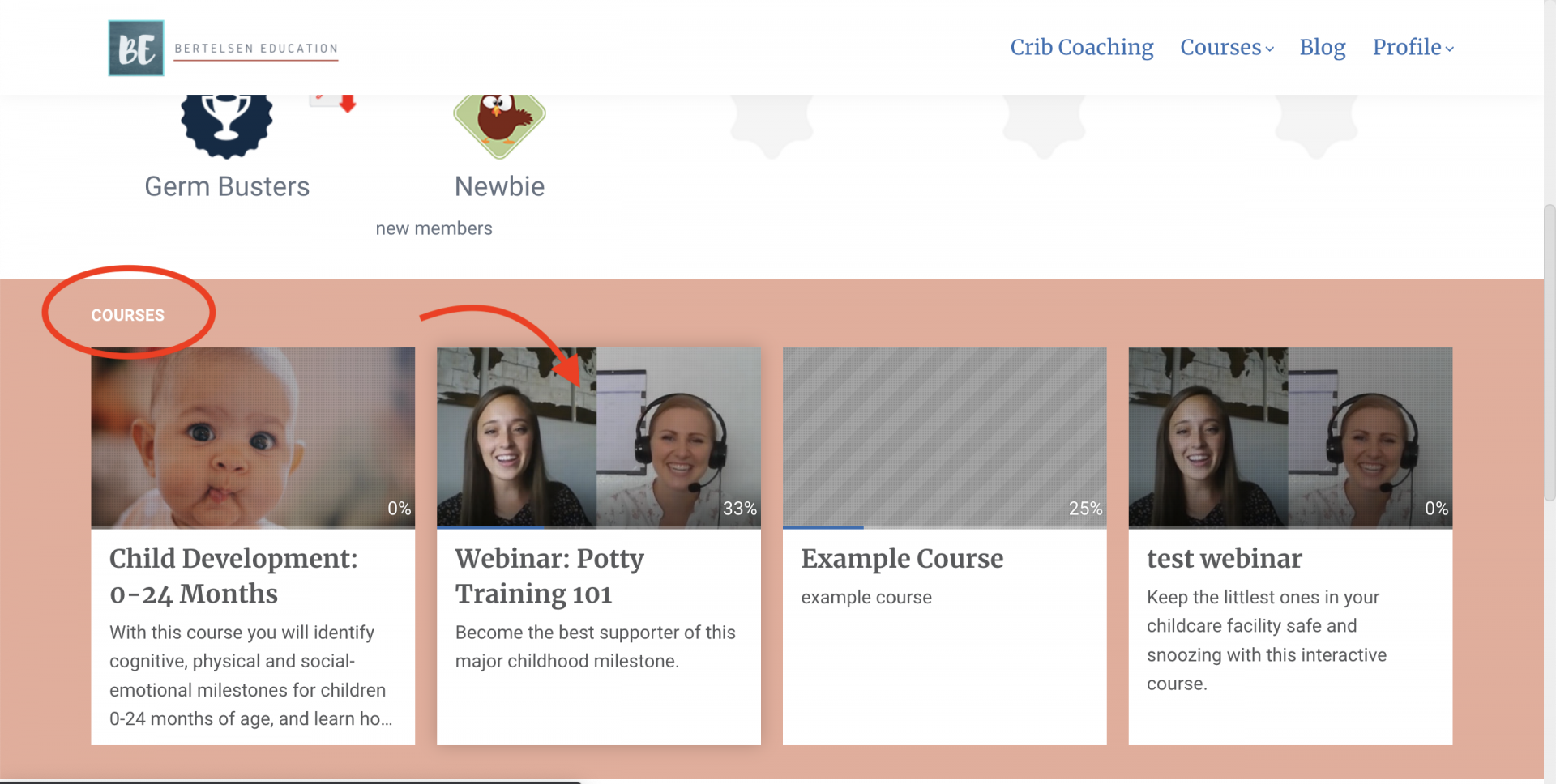
Click Continue to start the course, or continue where you left off.
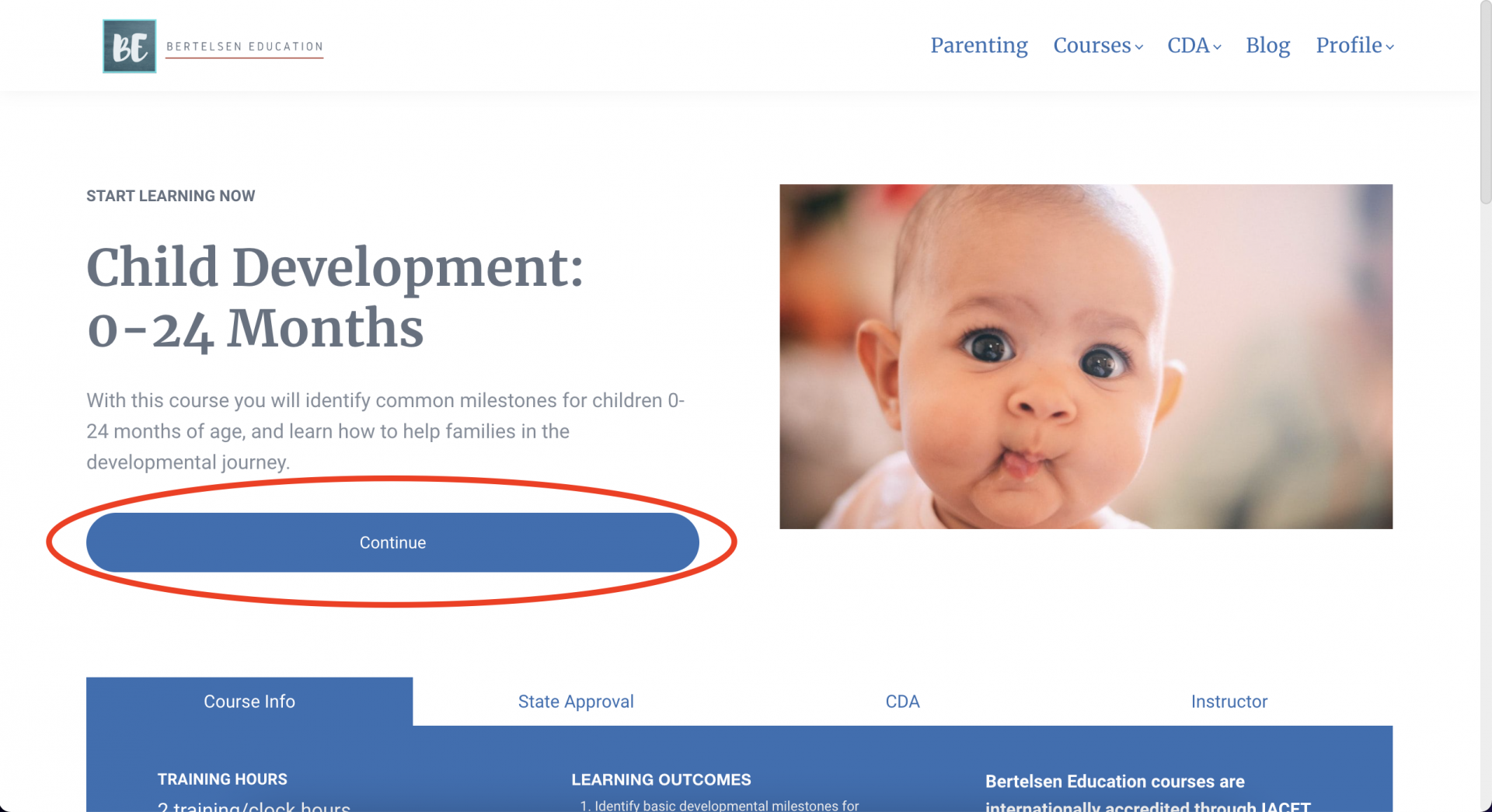
Enjoy the course!
Navegando a Través de un Curso
The course outline shows you all of the learning activities in the course. The Course Outline appears on the left, and is shown in the purple box.
The learning activity content will appear on the right. This is where you will watch the video, read, or complete an activity. The content area is shown in the orange box.
Move to the next learning activity by clicking the next > button on the top right. It is shown in the green box.
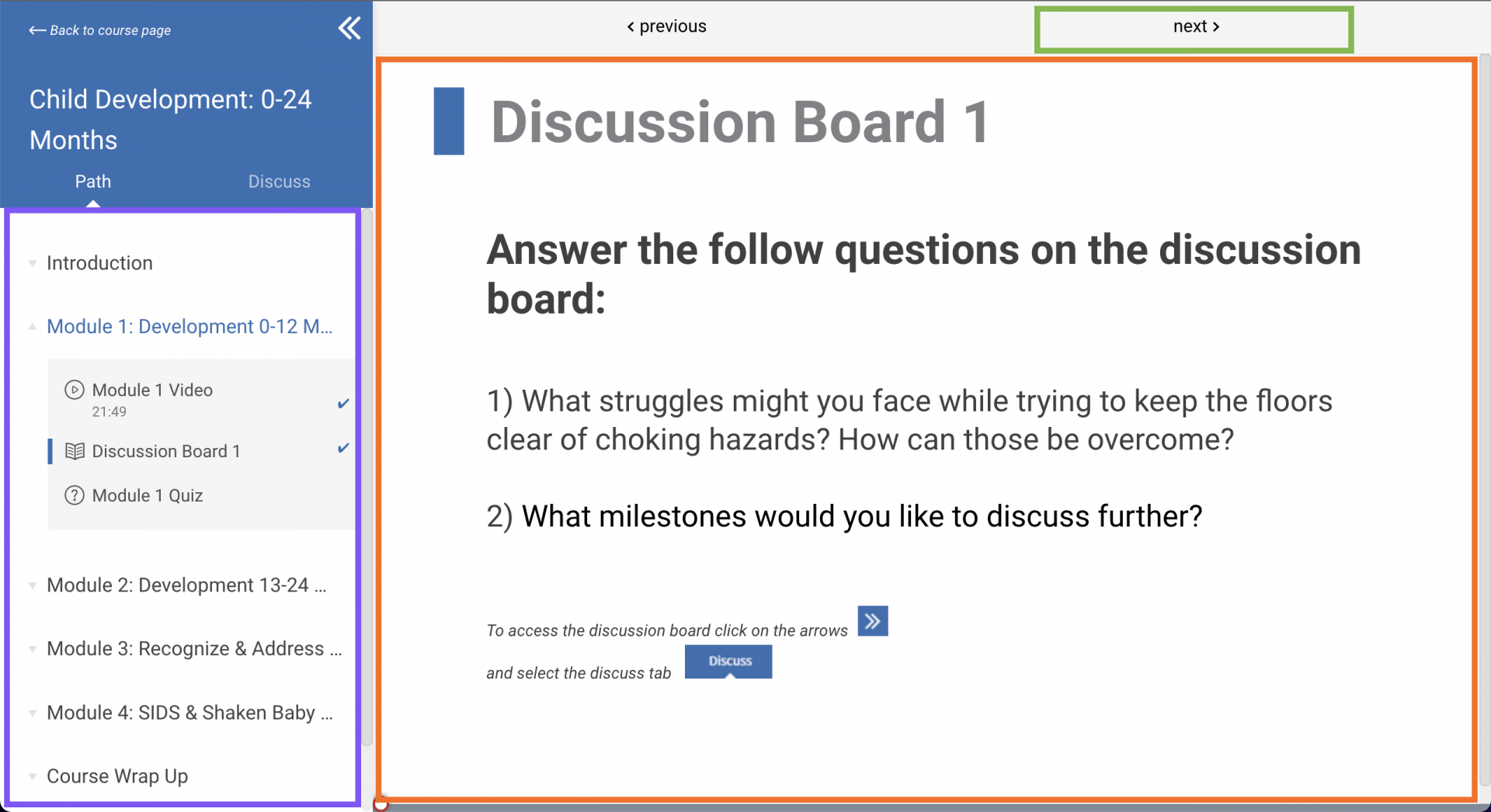
¿Qué pasa si todavía tengo preguntas?
If you have any questions or problems, visit our support page to view more FAQs or to submit a support ticket.
Our Support Team will reach out to respond to your ticket within 2 business days.
Our Support Team will reach out to respond to your ticket within 2 business days.
¿Puedo tomar sus cursos en mi teléfono o tableta? ¿Cómo puedo hacer eso?
Yes! Our courses are mobile friendly. A PDF with instructions on how to find and navigate a course is available for download above.
Estoy estancado en mi curso. No me deja pasar a la siguiente actividad de aprendizaje.
Our courses have minimum time limits, meaning you have to stay in an activity for a certain amount of time before you can move on.
- For videos - minimum time limit is half of the duration of the video (ex: if the video is 10 minutes long, you must stay for at least 5 minutes)
- For other learning activities - see the activity's description for the minimum time limit
If you are stuck:
- Make sure you've waited out the minimum time limit
- Refresh your page, and then try to continue
- Submit a support ticket if you are still stuck after trying the above options